Provider discount, incentive plan, or other service information
To update PPO information for a provider, see Update, add, delete, or associate PPO information .
- Search for the billing or service provider.
- In the Provider session, select the
Providermenu and thenService Provider Summary.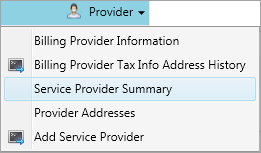
- Double-click the provider to update in the summary table to open the Demographics tab.
-
Select the
Additional Informationtab.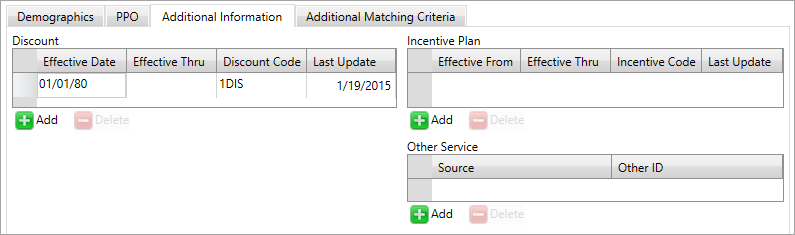
 Service provider Additional Information field descriptions
Service provider Additional Information field descriptions
* indicates a required field
Discount field descriptions
Incentive plan field descriptions
Field Description Effective From* The date the incentive plan takes effect.
Click
 and select a date or enter a date in
and select a date or enter a date in MM/DD/YYYYformat.Effective Thru The date after which the incentive plan is no longer in effect.
Click
 and select a date or enter a date in
and select a date or enter a date in MM/DD/YYYYformat.Incentive Code* A code that represents the incentive plan to which the provider belongs. Incentive codes define additional amounts to be paid to the provider for management and/or administration costs or fees.
Last Update The date the information was last updated in the system. Other service field descriptions
If the service provider has other IDs, you can enter them here along with the source of those IDs.
Field Description Source* The source of the other service provider ID. Select a source from the list. Other ID* The unique ID associated with this service provider. This is a free-form text field with a maximum length or 30 characters.
Add additional provider information
- Click
 below the Discount, Incentive Plan or Other Service tables to add information to the provider.
below the Discount, Incentive Plan or Other Service tables to add information to the provider. - Click in a required field and enter the information.
-
Click
 to apply the update.
to apply the update.
Update additional provider information
- Select the field in the table that you want to update.
-
Enter the new information.
- Click
 to apply the update.
to apply the update.
Delete additional provider information
- Select the row in the table that you want to delete.
-
Click
 to delete the row from the table.
to delete the row from the table. -
Click
 to apply the update.
to apply the update.